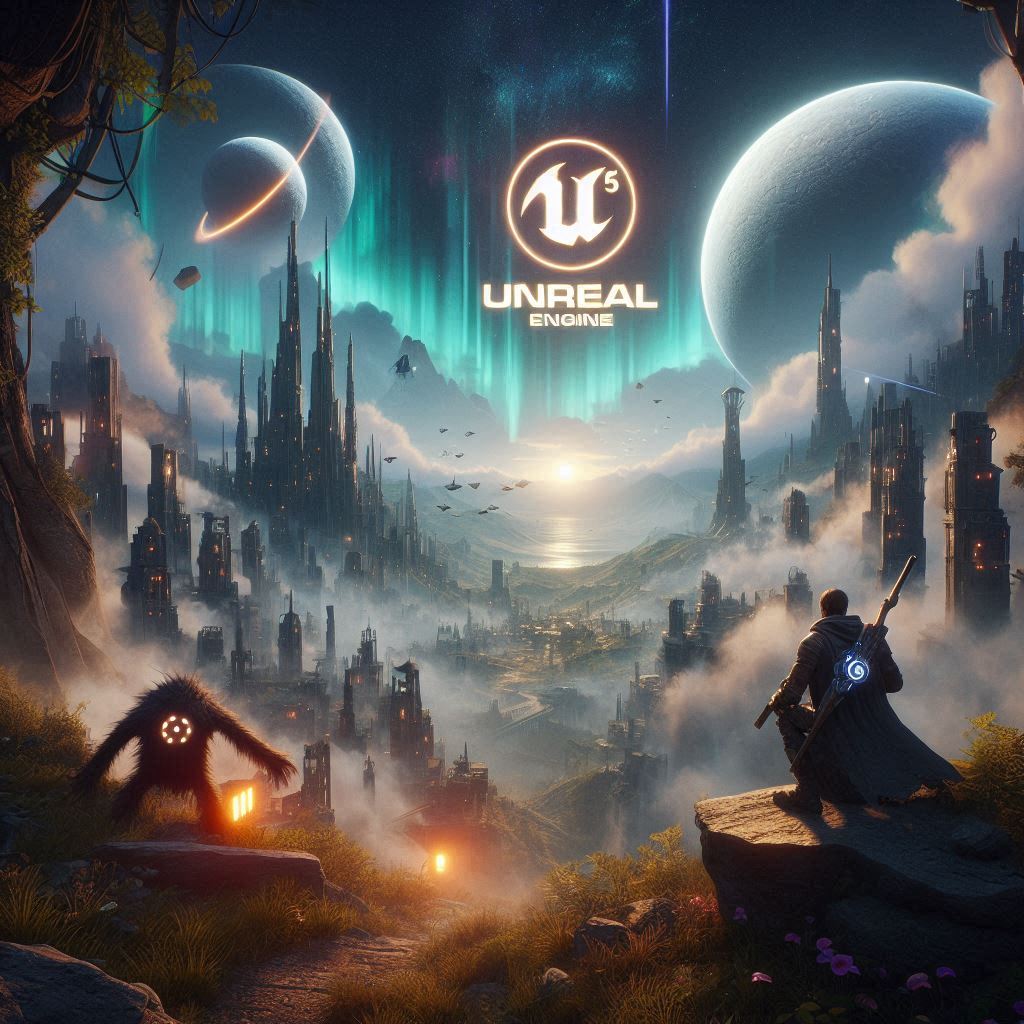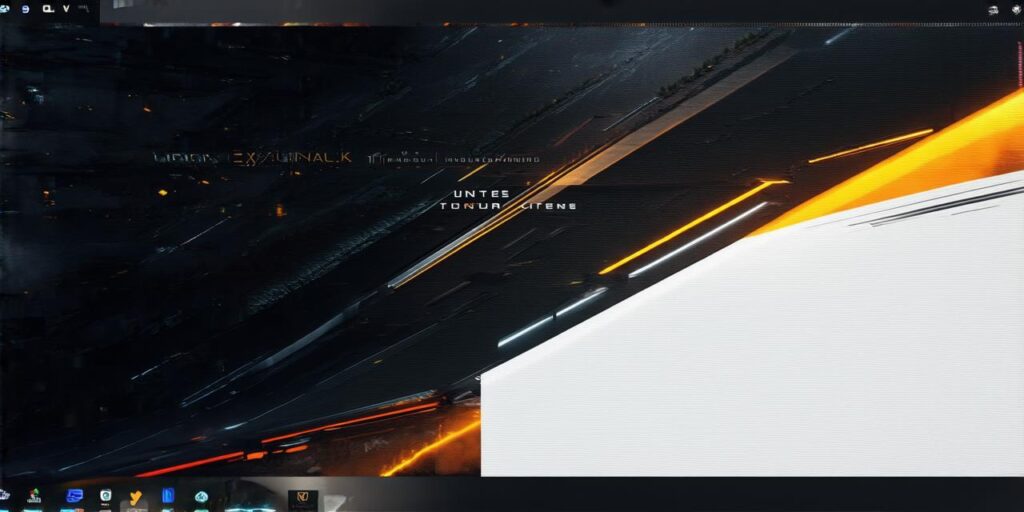Table of Contents
1. Introduction to Unreal Engine
2. System Requirements for Downloading Unreal Engine
3. Step-by-Step Guide to Downloading Unreal Engine
3.1. Visit the Unreal Engine website () and click on the “Download” button.
3.2. Choose the version of Unreal Engine that you want to download. The latest version is usually recommended.
3.3. Click on the “Download” button again, and the download process will begin. This may take some time depending on your internet connection speed.
3.4. Once the download is complete, locate the installation file on your computer and double-click it.
3.5. Follow the installation instructions that appear on your screen. This may include accepting the license agreement and selecting the installation folder.
3.6. Once the installation process is complete, open Unreal Engine by clicking on its icon in the start menu or desktop shortcut.
4. Setting Up Your Development Environment
5. Creating Your First Game in Unreal Engine
5.1. Open Unreal Engine by clicking on its icon in the start menu or desktop shortcut.
5.2. In the main window, click on the “File” menu at the top of the screen.
5.3. Select “New Project” from the dropdown menu that appears.
5.4. In the “Create New Project” window, enter a name for your project and choose the type of game or experience that you want to create. You can also select a template to get started with a pre-configured environment.
5.5. Click on the “Next” button to continue.
5.6. In the next window, configure the settings that will make it easier to work with. This may include selecting the engine version, setting up the default camera and lighting, and configuring the audio settings.
5.7. Once you have configured all of the settings, click on the “Create Project” button to create your new project.
6. Tips and Tricks for Getting the Most out of Unreal Engine
7. FAQs
Introduction to Unreal Engine

Unreal Engine is a powerful game engine created by Epic Games. It was first released in 1998 and has since become one of the most widely used engines in the industry. Unreal Engine offers a vast array of tools and features that make it easy for developers to create stunning 3D games, simulations, and virtual reality experiences.
System Requirements for Downloading Unreal Engine
Before you can download Unreal Engine, you need to ensure that your system meets the minimum requirements. The following are the minimum system requirements for running Unreal Engine:
- Windows 10 (64-bit)
- Intel Core i5-2500K or AMD FX-8350
- NVIDIA GeForce GTX 770 (2 GB) or AMD Radeon HD 7970 (2 GB)
- 8 GB RAM or more
- 30 GB free hard drive space or more
Step-by-Step Guide to Downloading Unreal Engine
1. Visit the Unreal Engine website () and click on the “Download” button.
2. Choose the version of Unreal Engine that you want to download. The latest version is usually recommended.
3. Click on the “Download” button again, and the download process will begin. This may take some time depending on your internet connection speed.
4. Once the download is complete, locate the installation file on your computer and double-click it.
5. Follow the installation instructions that appear on your screen. This may include accepting the license agreement and selecting the installation folder.
6. Once the installation process is complete, open Unreal Engine by clicking on its icon in the start menu or desktop shortcut.
Setting Up Your Development Environment
Once you have downloaded and installed Unreal Engine, it’s time to set up your development environment. This involves creating a new project and configuring the settings that will make it easier to work with.
1. Open Unreal Engine by clicking on its icon in the start menu or desktop shortcut.
2. In the main window, click on the “File” menu at the top of the screen.
3. Select “New Project” from the dropdown menu that appears.
4. In the “Create New Project” window, enter a name for your project and choose the type of game or experience that you want to create. You can also select a template to get started with a pre-configured environment.
5. Click on the “Next” button to continue.
6. In the next window, configure the settings that will make it easier to work with. This may include selecting the engine version, setting up the default camera and lighting, and configuring the audio settings.
7. Once you have configured all of the settings, click on the “Create Project” button to create your new project.
Creating Your First Game in Unreal Engine
Now that you have set up your development environment, it’s time to start creating your first game or experience in Unreal Engine.
1. Open your new project by clicking on the “File” menu at the top of the screen and selecting “Open Project.”
2. In the “Open Project” window, navigate to the folder where you saved your project files and select them.
3. Once your project is open, you can start building your game or experience by adding assets, creating levels, and configuring settings. Unreal Engine offers a vast array of tools and features that make it easy to create stunning 3D games, simulations, and virtual reality experiences.
4. You can also use blueprints, a visual scripting system that allows you to create complex game logic without writing code. Blueprints make it easy for beginners to get started with game development in Unreal Engine.
5. Once you have completed your game or experience, you can export it in a variety of formats, including FBX, OBJ, and Collada, so that you can share it with others or publish it on various platforms.
Tips and Tricks for Getting the Most out of Unreal Engine
Here are some tips and tricks to help you get the most out of Unreal Engine:
1. Use the built-in tutorials and documentation to learn more about the engine and its features. Unreal Engine offers a wealth of resources to help beginners get started, including video tutorials, written guides, and forums where you can ask questions and get help from other developers.
2. Experiment with different settings and configurations to find the ones that work best for your project. Unreal Engine offers a vast array of settings and options that can be customized to suit your needs.
3. Use plugins and extensions to add additional functionality to Unreal Engine. There are many plugins and extensions available for Unreal Engine that can help you create more advanced features, such as physics simulation, particle effects, and animation tools.
4. Join the Unreal Engine community to connect with other developers and get feedback on your work. The Unreal Engine community is a large and active group of developers who share their knowledge and experiences and offer support and advice to other developers.
5. Take advantage of the cloud-based services offered by Epic Games, such as Amazon Web Services and Microsoft Azure, to host and distribute your games or experiences. These services make it easy to deploy and scale your projects, so you can reach a wider audience.
FAQs
- What operating systems does Unreal Engine support?
Unreal Engine supports Windows 10 (64-bit) and macOS. - How much does it cost to use Unreal Engine?
Unreal Engine is free to use, but there are some royalties that need to be paid if your game earns more than $3,000 per quarter. - What programming languages can I use in Unreal Engine?
Unreal Engine uses its own visual scripting system called Blueprints, as well as C++ for more advanced programming. - Can I create mobile games with Unreal Engine?
Yes, you can create mobile games with Unreal Engine, but you will need to use a different version of the engine called Unreal Engine Mobile.