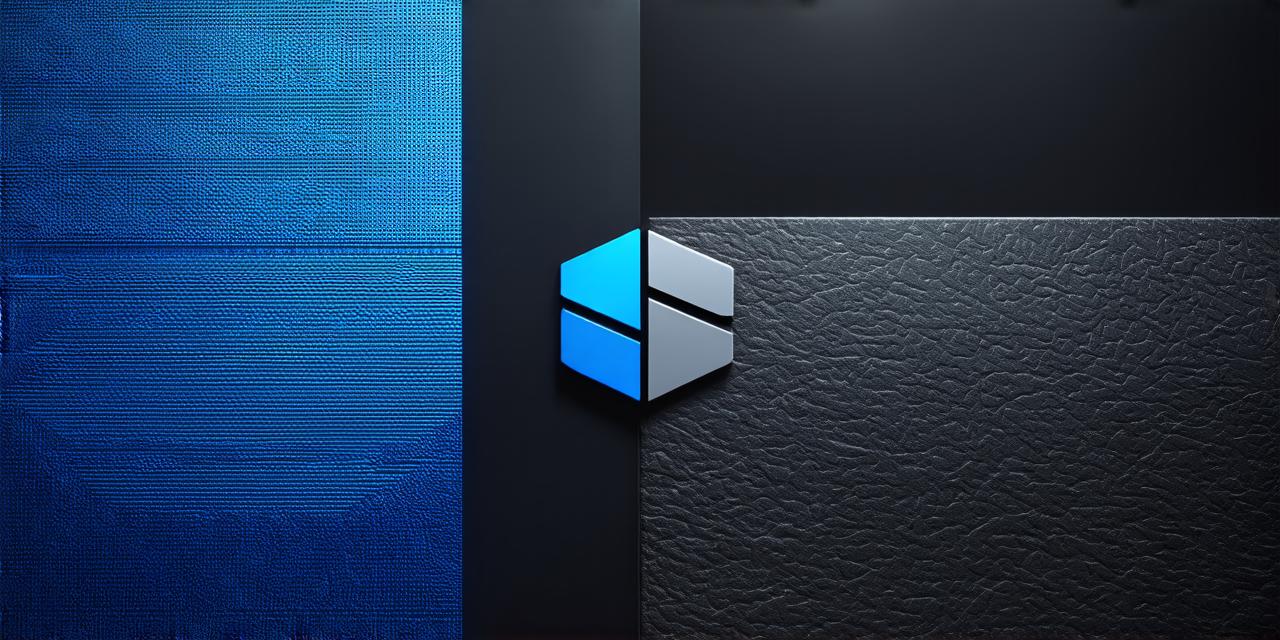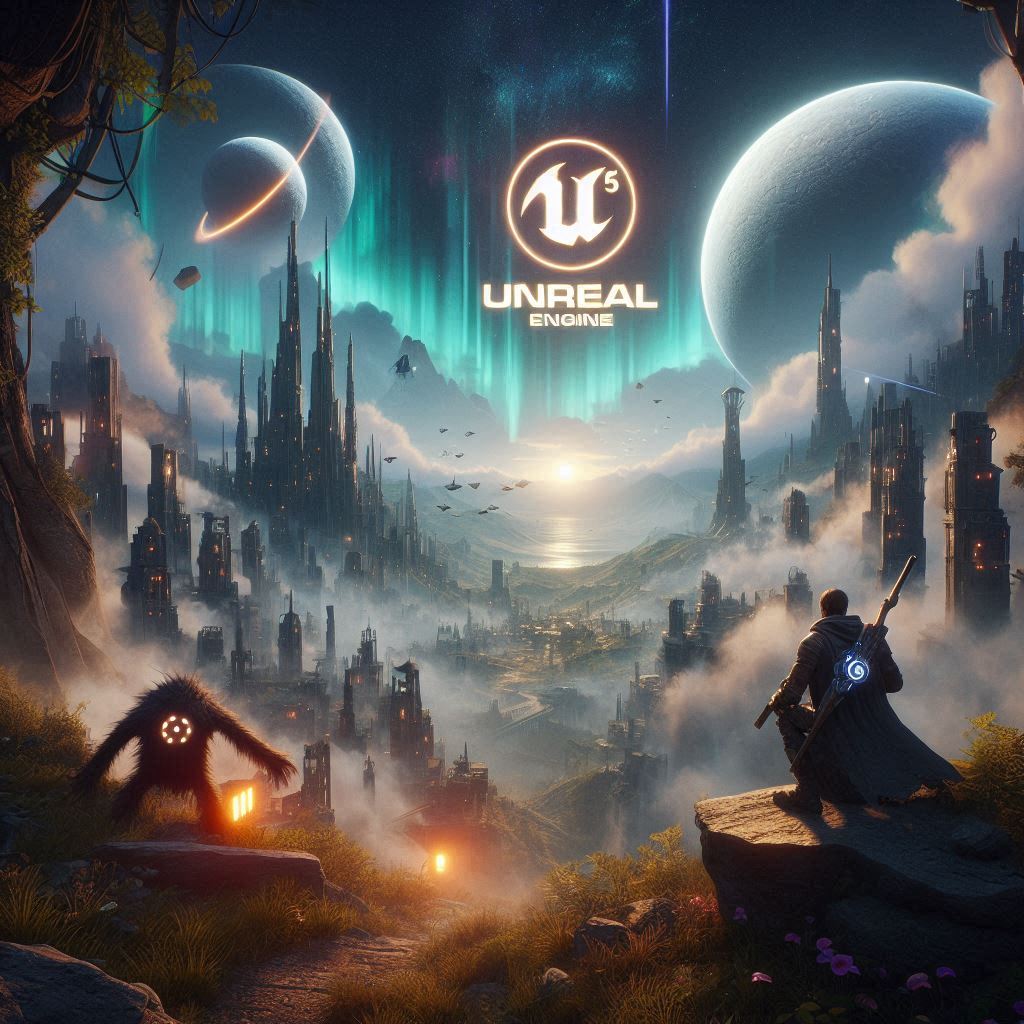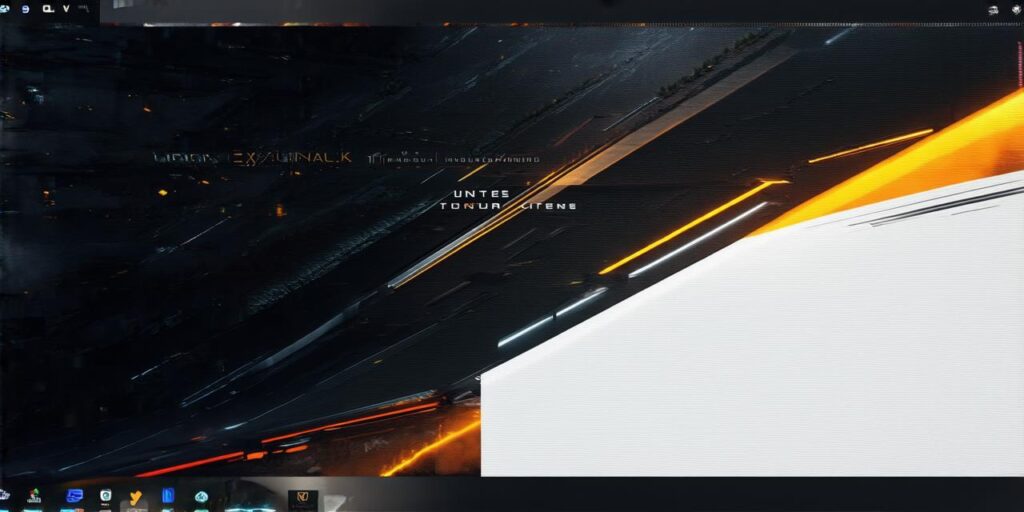Setting Up Your Development Environment
Before diving into game development with UE4, it’s crucial to set up your development environment correctly. The first step is to download and install the latest version of Unreal Engine 4 from Epic Games Launcher. Once installed, you can create a new project or open an existing one.
Once you have your project set up, you’ll need to configure your game settings, such as resolution, frame rate, and aspect ratio. You can do this by going to the "Project Settings" tab in the Unreal Editor and adjusting the relevant settings under the "Display" category.
Another essential aspect of setting up your development environment is configuring your input controllers. UE4 supports a wide range of input devices, including gamepads, joysticks, and virtual reality controllers. You can map your input devices to specific actions in your game by going to the "Input" tab in the Unreal Editor and assigning actions to each button or axis.
Creating Your Game World

The next step is to create your game world. UE4 provides a range of tools for creating, editing, and manipulating terrain, including a powerful landscape editor that allows you to sculpt, paint, and export your environment. You can also import existing 3D models and textures into your project, giving you the flexibility to create custom environments or use pre-made assets.
Once you have your game world set up, you’ll need to add lighting and materials to give it a realistic look and feel. UE4 includes a range of lighting tools, including point lights, directional lights, and area lights, that you can use to create different lighting effects in your