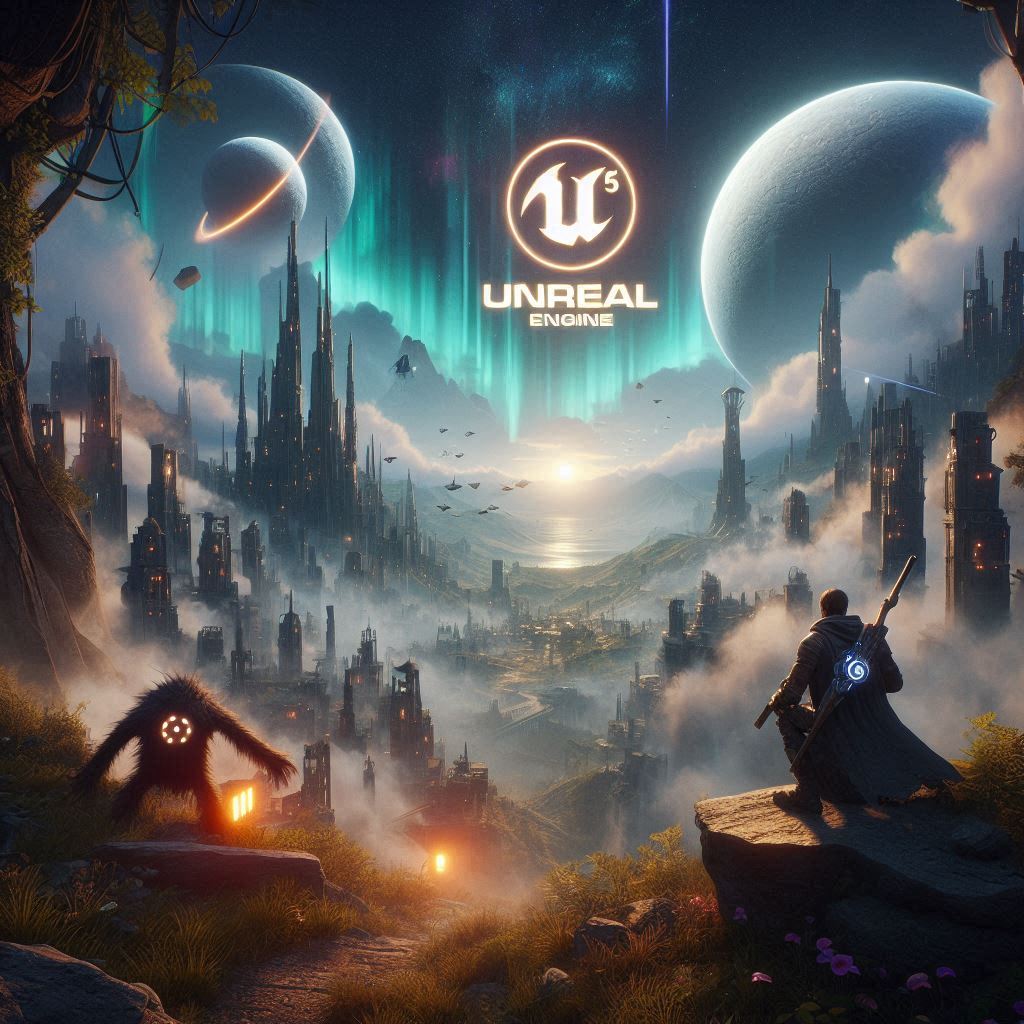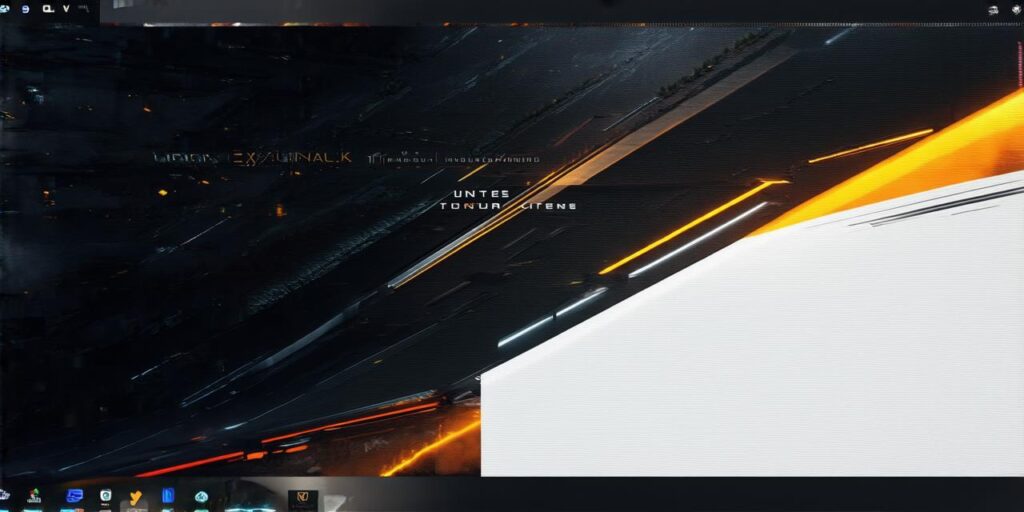Unreal Engine 5 (UE5) is the latest version of the popular game development engine used by developers worldwide. It is a powerful and flexible tool that offers a wide range of features for creating immersive, interactive games across various platforms. In this article, we will explore the key features and capabilities of UE5 and how they can be used to create engaging and dynamic games.
Getting Started with Unreal Engine 5
To get started with UE5, you will need to install it on your computer or cloud-based platform. You can download the latest version from the Epic Games Launcher, which also includes a range of other tools and services for game development. Once installed, you can open up UE5 and start creating your game project.
The User Interface
UE5 has a modern and intuitive user interface that is easy to navigate and use. The main window is divided into several panels, including the Content Browser, World Composition, and Properties panel. The Content Browser is where you can browse and manage all of your assets, while the World Composition panel allows you to view and edit your game world in real-time. The Properties panel provides access to various settings and parameters for your assets and game objects.
Key Features of Unreal Engine 5
UE5 offers a range of powerful features that make it an excellent tool for game development. Some of the key features include:
-
Realistic Lighting and Shadows
-
High-Quality Graphics and Visual Effects
-
Advanced Physics Simulation
-
Integration with Other Tools and Services
Creating Your First Game Project in UE5
Now that we have covered the key features of UE5, let’s take a look at how you can use it to create your first game project.
Step 1: Create a New Project
To create a new project in UE5, open up the main window and click on the “New Project” button in the top menu bar. This will launch the “Create New Project” dialog box, where you can enter a name for your project and select a location to save it. You can also choose a template for your project, which includes pre-configured settings and assets that you can use as a starting point.
Step 2: Add Assets and Game Objects
Once you have created your project, you can start adding assets and game objects to it. UE5 includes a range of built-in assets and tools for creating your own assets, including 3D modeling software, animation tools, and particle systems. You can also import assets from other file formats, such as FBX and OBJ.
To add a game object to your project, simply drag and drop it onto the Content Browser in the main window. From there, you can edit its properties and settings using the Properties panel. You can also create new game objects by right-clicking on the Content Browser and selecting “Add New” from the context menu.

Step 3: Define Your Game World
Once you have added your assets and game objects, you can start defining your game world. UE5 includes a range of tools for creating and editing your game world, including the World Composition panel and the Landscape Editor. The World Composition panel allows you to view and edit your game world in real-time, while the Landscape Editor provides more detailed controls for shaping and sculpting your terrain.
Step 4: Add Scripts and Blueprints
To add interactivity and logic to your game, you can use scripts and animation blueprints. UE5 includes a range of built-in scripting languages and tools for creating custom code, including C++, C, and Blueprint Visual Script. You can also import custom scripts from other file formats.
Animation blueprints are a visual way to create animations and interactions in your game. They allow you to create complex animations by dragging and dropping various actions onto a graph-like interface. UE5 includes a range of built-in animation actions, as well as support for custom actions created using scripting languages.
Step 5: Test and Refine Your Game
Finally, once you have created your game, you can test it and refine it as needed. UE5 includes a range of tools for debugging and testing your game, including the Debug View and the Profiler. You can also use UE5’s built-in deployment tools to share your game with others.
Summary
In conclusion, Unreal Engine 5 is a powerful and flexible tool that offers a range of features for creating engaging and dynamic games.