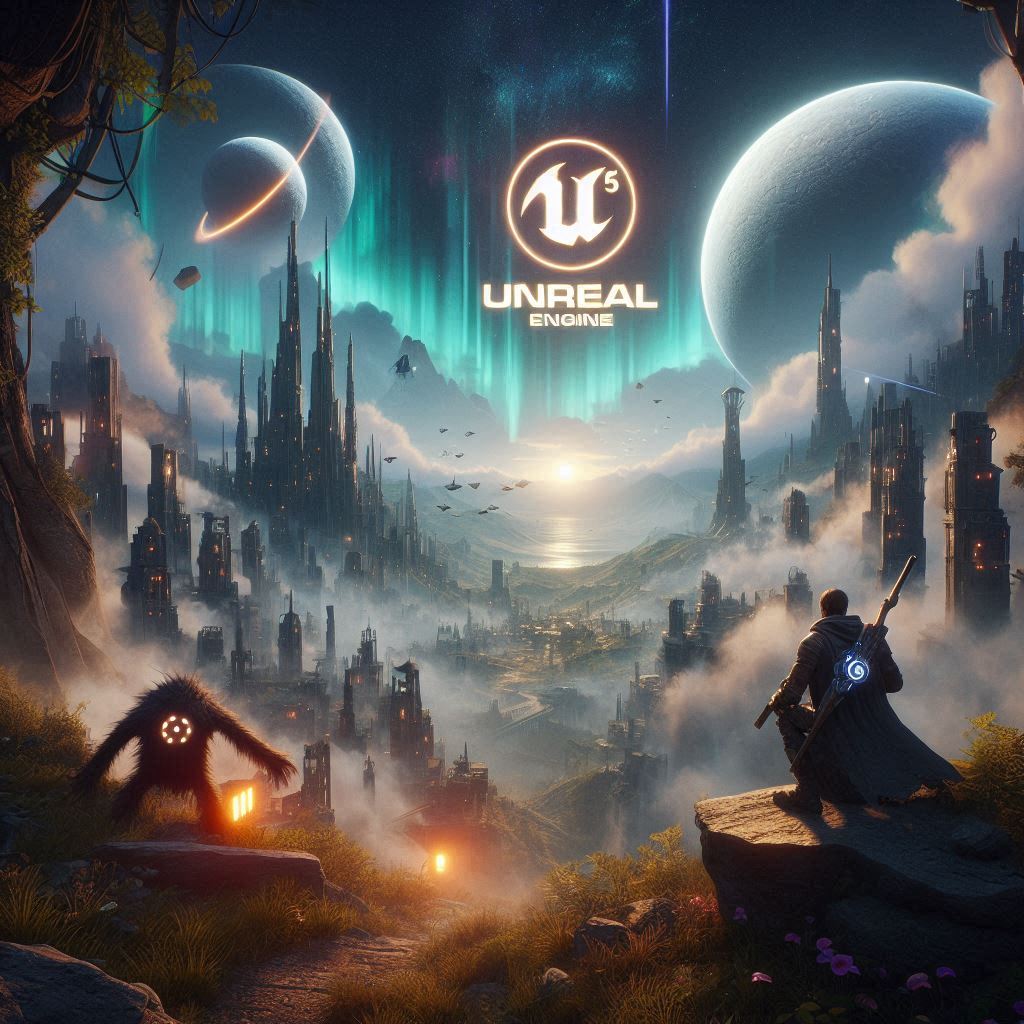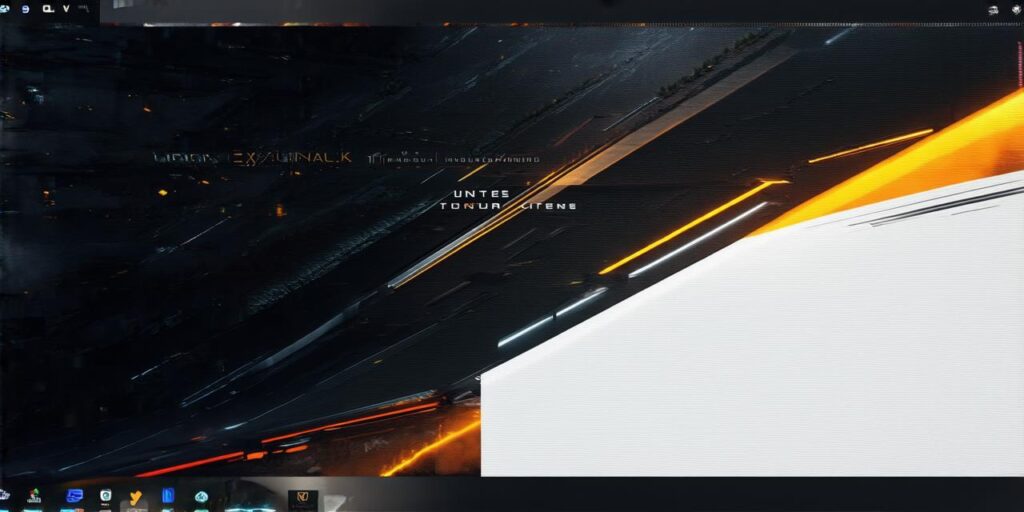What are Blueprints?
Blueprints are a visual scripting system that allows you to create game logic without writing code. They were introduced in Unreal Engine 4 as a way to make game development more accessible and efficient for non-programmers. Blueprints use a drag-and-drop interface and a visual programming language called Blueprint Visual Scripting (BVS) to create game objects, behaviors, and interactions.
Why Use Blueprints?
There are several reasons why you should consider using blueprints in your game development process:
-
Accessibility: Blueprints make it possible for non-programmers to create game logic without needing to write code. This makes game development more accessible to a wider range of people, including artists, designers, and content creators.
-
Efficiency: With blueprints, you can quickly prototype and test your game ideas without having to write complex code first. This allows you to iterate faster and get your game up and running more quickly.
-
Flexibility: Blueprints are highly flexible and can be used to create a wide range of game objects, behaviors, and interactions. They can also be easily integrated with other parts of the Unreal Engine ecosystem, such as animation and physics.
-
Collaboration: Blueprints allow you to collaborate more effectively with your team members, as they can visualize and understand the logic behind your game without needing to read code.

Getting Started with Blueprints
-
Open Unreal Engine and create a new project.
-
Create a new blueprint class by right-clicking in the Content Browser and selecting “Blueprint Class.”
-
Name your blueprint class and set its parent class to “Actor.”
-
Drag and drop blueprint nodes onto your blueprint canvas to create game logic.
-
Connect the output of one node to the input of another to create a flow of logic.
-
Test your blueprint by running your game and interacting with the objects you’ve created.
Blueprint Examples
Let’s take a look at some examples of how you can use blueprints to create game logic:
-
Creating a Moving Object: You can use the “Movement” category in the Blueprint Visual Scripting node library to create a moving object. For example, you can use the “Follow Path” node to make an object follow a predefined path, or the “Linear Movement” node to make an object move in a straight line.
-
Adding Interactions: You can use the “Event Graph” category in the Blueprint Visual Scripting node library to add interactions to your objects. For example, you can use the “On Begin Play” event to trigger a function when the game begins, or the “On Collision Enter” event to detect when an object collides with another.
-
Creating Animations: You can use the “Animation” category in the Blueprint Visual Scripting node library to create animations for your objects. For example, you can use the “Play Animation” node to play a predefined animation, or the “Create Animation Blueprint” node to create a new animation blueprint.
Best Practices for Blueprint Development
-
Keep it simple: Stick to simple, modular logic that can be easily reused and maintained. Avoid creating overly complex blueprints that are difficult to understand or debug.
-
Use comments: Use comments to document your blueprint code and make it easier for others to understand what you’re doing.
-
Test early and often: Test your blueprints early and often to catch bugs and ensure that they work as expected.