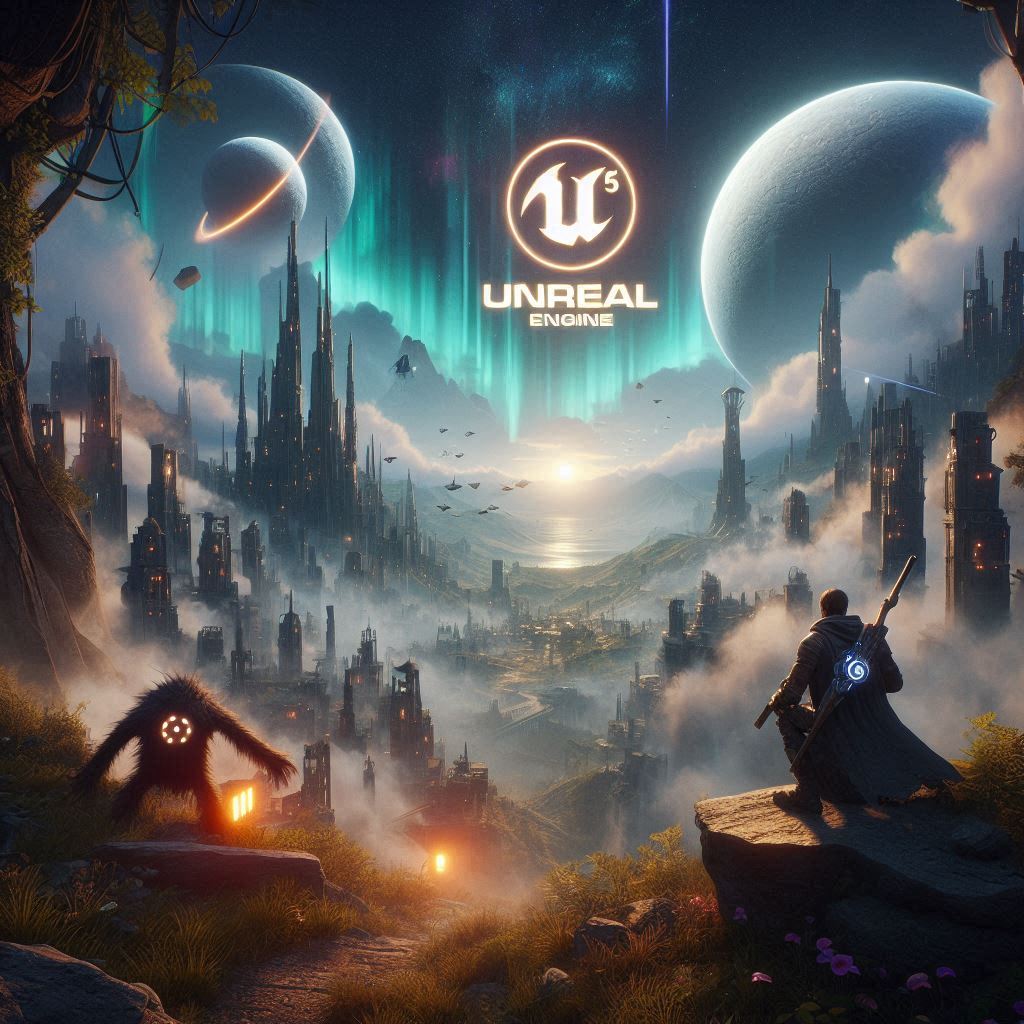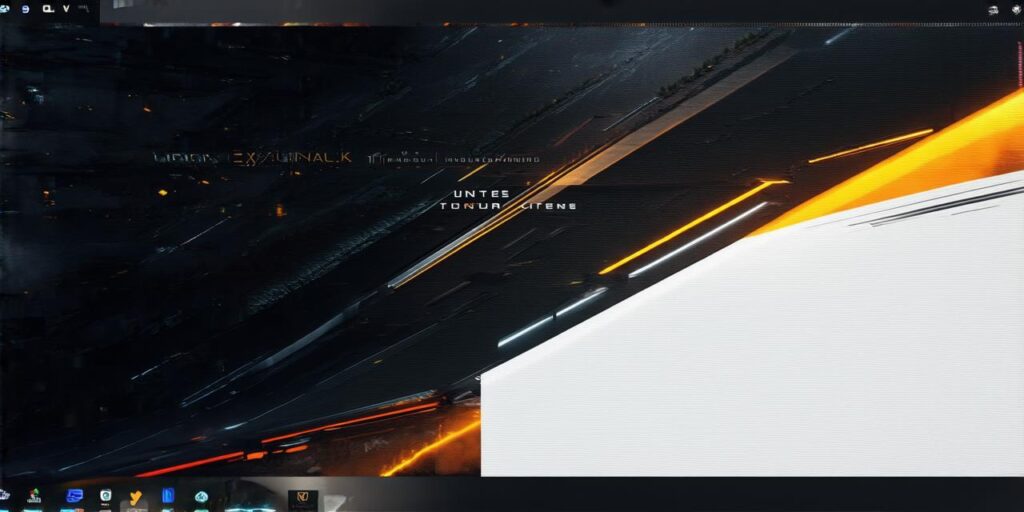Unreal Engine 4 (UE4) is a real-time 3D engine that allows developers to create interactive experiences for various platforms such as PC, console, mobile, and virtual reality (VR). UE4 is designed to be easy to use, with a focus on performance and quality. It offers a wide range of features, including physics simulation, animation tools, visual scripting, and more.
Why Choose Unreal Engine 4?
There are several reasons why Unreal Engine 4 is a popular choice for game development:
- Performance: UE4 is optimized for performance, which means that games created with it run smoothly on various devices. It can handle complex graphics and physics simulations without any lag or stuttering.
- Quality: UE4 provides high-quality graphics and visual effects, making it ideal for creating AAA games. It has advanced features such as real-time ray tracing, which allows for incredibly realistic lighting effects.
- Flexibility: UE4 supports a wide range of platforms, including PC, console, mobile, and VR, which makes it easy to develop games for multiple platforms. This means that you can create a game once and then easily port it to different devices.
- Community Support: UE4 has a large community of developers who contribute to its development and provide support and resources for other developers. It also has a marketplace where you can find assets, plugins, and tools to help you with your project.
- Scalability: UE4 is highly scalable, which means that it can handle large-scale projects with ease. It can be used to create everything from small indie games to massive AAA titles.
Installing and Configuring UE4
Before installing UE4, it’s important to make sure that your computer meets the minimum system requirements. These can vary depending on the version of UE4 you are installing, but generally include a powerful graphics card, a fast processor, and enough RAM.
Once you have downloaded the latest version of UE4 from the official website, you can install it by following the instructions provided. During installation, you will be prompted to choose a location for your UE4 installation folder and select any additional components you want to install.
After installing UE4, you will need to configure your project settings. This includes setting up your development environment, selecting your desired platform, and choosing the appropriate preset for your hardware.

Creating Your First Game with UE4
Once you have installed and configured UE4, you can start creating your first game. UE4 provides a user-friendly interface that makes it easy to navigate and use, even for beginners.
The first step in creating a game with UE4 is to set up your development environment. This includes setting up your workspace, configuring your input devices, and selecting the appropriate project settings.
Next, you can start designing your game world by creating new assets and placing them in your scene. UE4 provides a wide range of tools for creating 3D models, animations, and textures. You can also use pre-made assets from the UE4 marketplace to speed up your development process.
Once you have designed your game world, you can start coding using the UE4 visual scripting system. This allows you to write code without having to learn a programming language such as C++ or Python. The visual scripting system uses a drag-and-drop interface that makes it easy to create complex logic and game mechanics.
Testing and Debugging Your Game
As you develop your game, it’s important to test it regularly to ensure that it runs smoothly and is free from bugs. UE4 provides several tools for testing and debugging your game, including the built-in profiler and debugger.
The profiler allows you to monitor the performance of your game in real-time, identifying any bottlenecks or issues that may be causing lag or stuttering. The debugger allows you to step through your code, inspect variables, and set breakpoints to help you identify and fix bugs.
FAQs
1. Is UE4 easy to use? Yes, UE4 is designed to be easy to use, with a focus on performance and quality. It provides a user-friendly interface that makes it easy for beginners to navigate and use.
2. Can I create games for multiple platforms with UE4? Yes, UE4 supports a wide range of platforms, including PC, console, mobile, and VR. This means that you can create a game once and then easily port it to different devices.
3. Is there any cost to use UE4? UE4 is available for free, but you may need to pay for additional features or support. The free version of UE4 includes most of the features you need to create a high-quality game, but if you want access to advanced features such as real-time ray tracing, you may need to upgrade to a paid version.